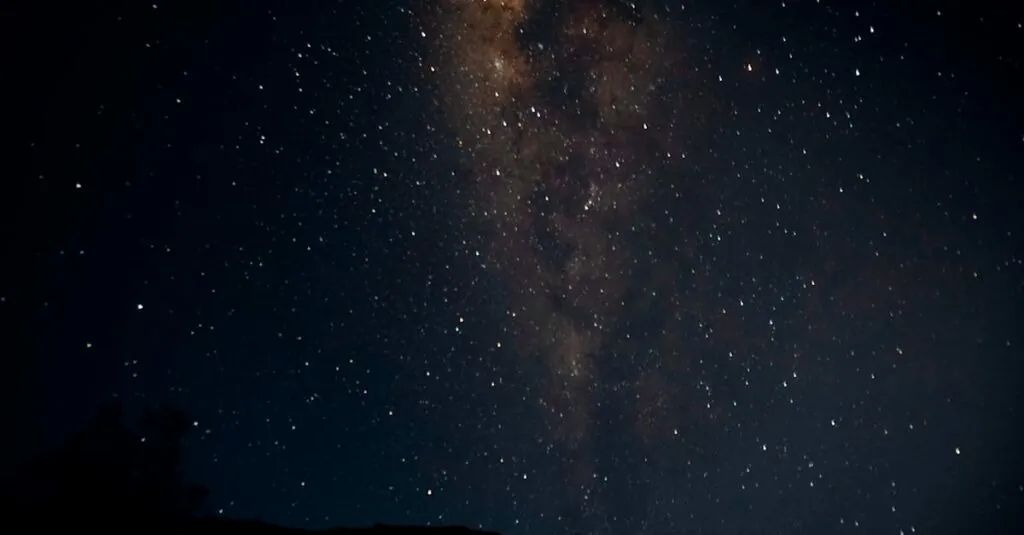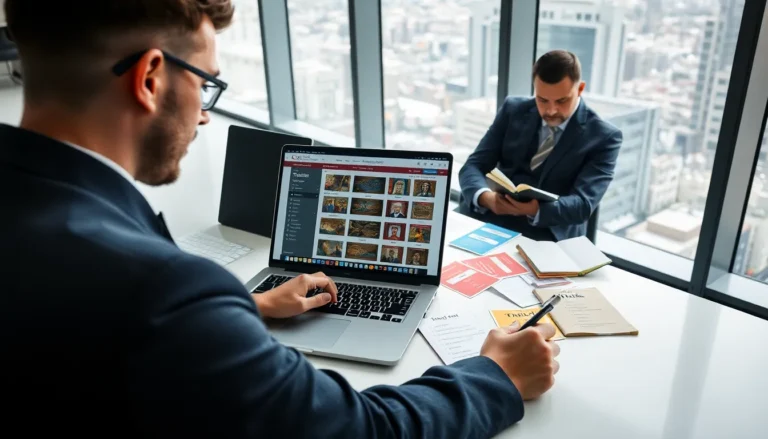Table of Contents
ToggleIn a world where silence is golden but notifications are relentless, knowing how to turn on vibrate on an iPhone 11 can be a game-changer. Picture this: you’re in a meeting, or worse, on a date, and your phone decides to belt out your favorite ringtone. Cringe-worthy, right? Thankfully, activating vibrate mode can save you from those awkward moments while still keeping you in the loop.
Understanding Vibrate Function on iPhone 11
The vibrate function on the iPhone 11 serves to keep users discreet during various situations. Individuals can rely on this feature to receive notifications without drawing attention. Vibrate mode activates a subtle buzzing sensation that alerts users to calls, messages, and app notifications.
Using this feature is particularly useful in environments like classrooms, meetings, or while spending time with friends. Users often prioritize staying informed without interrupting others. Customization options for vibrate settings allow users to adjust strength and patterns, enhancing the experience.
To access the vibrate settings, individuals navigate to Settings, select Sounds & Haptics, and choose their preferences. Toggle switches enable users to turn the vibrate function on or off for both ringing and silent modes. Along with these options comes the ability to assign unique vibration patterns to specific contacts, ensuring that important callers stand out even without sound.
Understanding these functionalities helps users make the most of the iPhone 11 vibrate feature. Adjusting preferences grants users complete control over notifications and interactions. Being aware of how to enable vibrate mode ensures a seamless experience during most activities.
How to Turn On Vibrate on iPhone 11
Activating vibrate mode on an iPhone 11 helps maintain discretion in various situations. Here’s how to do it using different methods.
Using the Settings App
To enable vibrate, open the Settings app. Scroll down and select “Sounds & Haptics.” Under “Vibrate,” toggle on both options for “Vibrate on Ring” and “Vibrate on Silent.” Adjust settings for specific notifications if needed. The preview of these vibrations may assist in selecting the right strength. Ensure the device also updates after making changes.
Using the Ring/Silent Switch
The ring/silent switch on the side of the iPhone 11 is an easy way to enable vibrate. Flip the switch towards the back of the device to silence calls and notifications. An orange color on the switch indicates that the phone is in silent mode. It automatically triggers the vibrate function for incoming alerts. Always check this switch before entering meetings or quiet spaces for discreet use.
Customizing Vibrate Settings
Customizing vibrate settings allows for a personalized experience on the iPhone 11. These adjustments help users maintain control over their notifications.
Enabling Vibrate for Calls and Notifications
To enable vibrate for calls and notifications, open the Settings app. Navigate to Sounds & Haptics. Activate the toggles for Vibrate on Ring and Vibrate on Silent. This setup ensures your phone vibrates for incoming calls and alerts, regardless of whether the ringer is on or muted. Users benefit from this feature in various environments, such as offices or theaters.
Creating Custom Vibration Patterns
Creating custom vibration patterns adds a personal touch to notifications. Head to Settings and select Sounds & Haptics next. Tap on the Ringtone or Text Tone option. Choose Vibration, then select Create New Vibration. Users can tap to design unique patterns, which helps identify different contacts or alerts without needing to look at the screen. This function enhances the overall user experience on the iPhone 11.
Troubleshooting Vibrate Issues
Vibrate issues can disrupt the user experience on an iPhone 11. Exploring common problems and their solutions helps maintain functionality.
Common Problems and Solutions
Incorrect settings often lead to vibrate malfunctions. Users should confirm that “Vibrate on Ring” and “Vibrate on Silent” options are toggled on in the Sounds & Haptics menu. A weak vibrate is another concern; adjusting the strength in the same settings can greatly improve responsiveness.
In some cases, silent mode may appear activated but not function properly. Checking the ring/silent switch on the side of the device is essential to ensure the phone is in the correct mode.
Faulty hardware might also hinder vibrate performance. Testing the phone with another notification type can identify whether the issue lies within the device or the software settings. Restarting the phone can resolve temporary glitches affecting vibrate functionality.
Mastering the vibrate function on the iPhone 11 can significantly enhance the user’s experience. By knowing how to activate and customize this feature, individuals can stay connected without causing disruptions in various settings. Whether it’s during a meeting or a quiet dinner, vibrate mode ensures notifications are felt rather than heard.
Regularly checking the ring/silent switch and adjusting settings in the “Sounds & Haptics” menu can prevent unexpected interruptions. Additionally, creating unique vibration patterns for specific contacts adds a personal touch. With these tips in mind, users can navigate their daily lives with confidence and discretion, making the most of their iPhone 11’s capabilities.