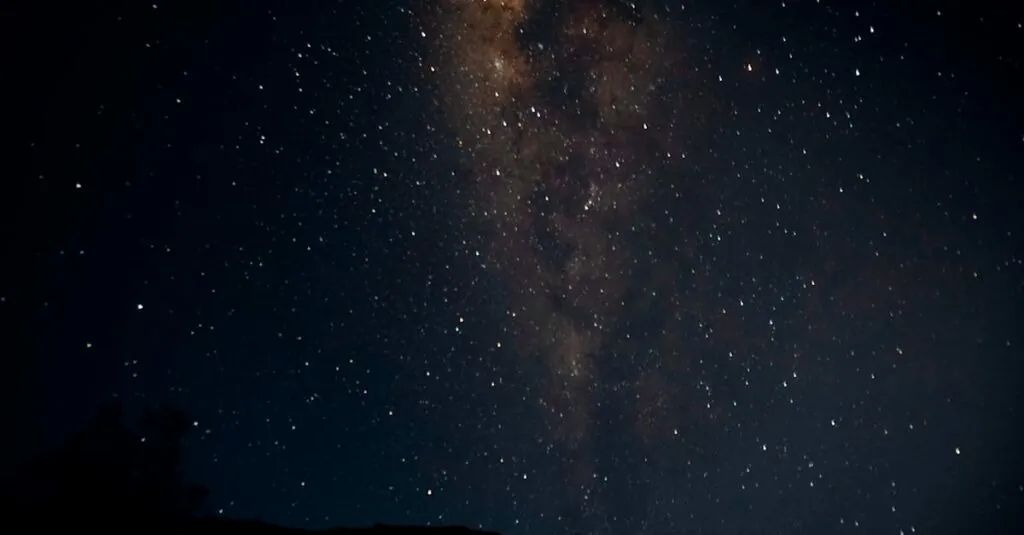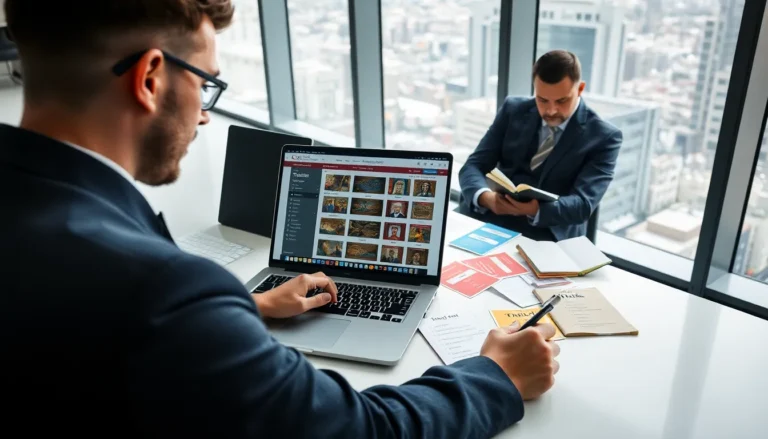Table of Contents
ToggleVoicemail can feel like that unwanted party guest who just won’t leave. You know, the one who overstays their welcome and keeps talking about their cat’s latest antics? If your iPhone’s voicemail is cluttering up your life and you’re ready to kick it to the curb, you’re in the right place.
Understanding Voicemail on iPhone
Voicemail serves as a digital answering system for phone calls that go unanswered. Users receive recorded messages from callers when they’re unable to pick up.
What Is Voicemail?
Voicemail captures voice messages left by callers. Each message gets stored in a dedicated section of the iPhone, allowing users to listen or manage them at their convenience. Some carriers offer visual voicemail, displaying messages in a list format, making them easy to navigate. Users benefit from being able to play, delete, or save messages directly through their device. This functionality helps keep communication organized and accessible.
Why You Might Want to Remove Voicemail
Removing voicemail can declutter an iPhone’s interface, giving users a cleaner experience. Some people find constant notifications for new messages annoying. Eliminating the voicemail feature can reduce stress related to missed calls. Additionally, users may prefer alternate methods of communication, such as text or instant messaging. By disabling voicemail, they focus on preferred channels without distraction.
How to Access Voicemail Settings
Accessing voicemail settings on an iPhone is straightforward. Users often start by opening the Phone app, which serves as the primary gateway for managing calls and voicemails.
Navigating the Phone App
Begin with tapping the Phone app icon located on the home screen. The interface features five tabs at the bottom. Selecting the “Recent” tab provides a list of calls, but the “Voicemail” tab is essential for accessing voicemail settings. It allows users to manage missed calls and recorded messages securely.
Finding the Voicemail Tab
Locate the Voicemail tab directly in the lower right corner of the Phone app. The presence of this tab indicates there are voicemail messages available for review. Tapping the Voicemail tab opens the list of voicemails in chronological order. Users see the options to play, delete, or share messages, making voicemail management seamless.
Removing Voicemail on iPhone
Users can easily remove voicemail on their iPhones to enhance their experience. This section covers steps to delete individual messages and clear all voicemail.
Deleting Individual Voicemails
To delete a single voicemail, start by opening the Phone app. Tap the “Voicemail” tab in the lower right corner. Locate the voicemail that needs deleting and swipe left on that message. A “Delete” option appears. Tap “Delete” to remove the message permanently. Users can confirm deletion by checking if the voicemail no longer appears in the list. This method helps maintain organization and provides a streamlined voicemail experience.
Clearing All Voicemail Messages
Clearing all voicemail messages requires a few straightforward steps. Open the Phone app, then go to the “Voicemail” tab. Selecting “Edit” on the top right corner reveals an option to “Delete All.” Tap this option, and a confirmation message will prompt users to confirm the action. Once confirmed, all voicemail messages will be deleted from the device. This process helps in decluttering the voicemail section and minimizing notifications, allowing users to focus on preferred communication methods.
Disabling Voicemail Service
Disabling voicemail service can streamline communication on an iPhone. Users often seek ways to minimize clutter and notifications, making this a worthwhile step.
Contacting Your Carrier
Contacting the carrier represents an effective method for disabling voicemail. Each carrier processes requests differently, so understanding individual policies is crucial. Users may need to call customer service or visit the carrier’s website for specific instructions. Some carriers provide capabilities to turn off voicemail through online account management. Confirming account details also helps ensure the request is processed correctly. Following these steps can successfully disable the voicemail feature on the account.
Using Visual Voicemail Settings
Using visual voicemail settings offers another avenue to manage voicemail efficiently. Accessing the Phone app and tapping on the “Voicemail” tab allows users to view options. In many cases, selecting “Settings” within visual voicemail reveals an option to disable voicemail. Users may need to navigate through multiple steps depending on the iOS version. Saving changes ensures that voicemail stops receiving new messages. This approach helps maintain a clutter-free communication interface.
Alternative Solutions
Managing voicemail on an iPhone can feel burdensome. Exploring alternative methods might offer simpler solutions.
Using Third-party Apps
Third-party apps provide various features for voicemail management. Applications like Google Voice allow users to access and manage voicemail without relying on their default settings. Users may find enhanced organization and filtering options through these apps. Options such as transcription can convert voicemails into text, making them easier to read. Other apps may also offer customizable notifications, improving user experience further.
Considerations for Voicemail Management
Effective voicemail management involves several important considerations. Prioritizing notification settings can reduce distractions from unwanted alerts. Users should assess their communication preferences to determine whether voicemail fits their needs. Exploring options for personalized greetings ensures that callers receive a tailored experience. Furthermore, regularly reviewing and deleting old messages prevents clutter from building up. Always considering the carrier’s limitations is crucial, as they may impose restrictions on voicemail services.
Removing voicemail on an iPhone can significantly enhance the user experience by decluttering the interface and minimizing distractions. By following the outlined steps to delete individual messages or even disable the service entirely, users can streamline their communication preferences. Exploring third-party apps can also provide additional features for those seeking better voicemail management. Ultimately, taking control of voicemail helps users focus on what matters most in their daily communication.