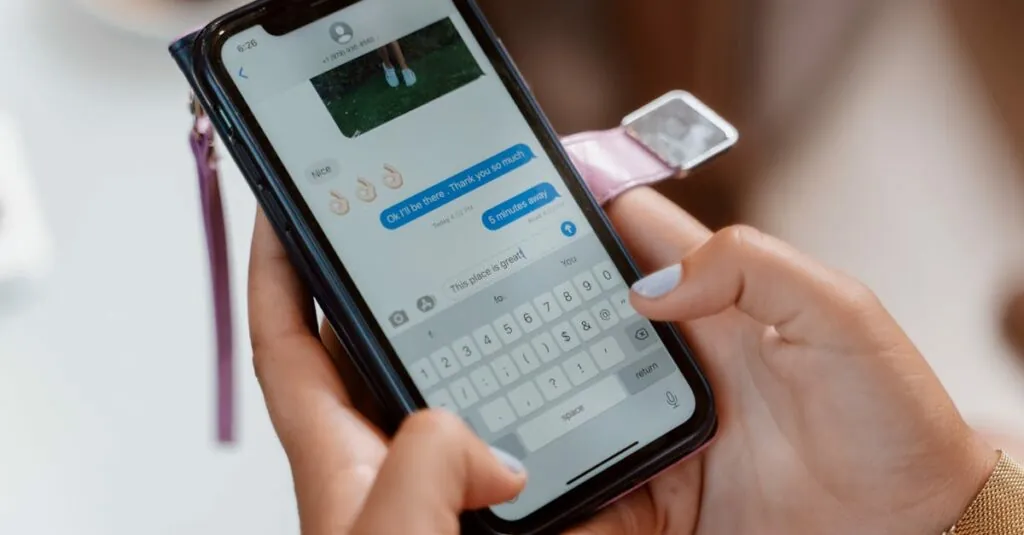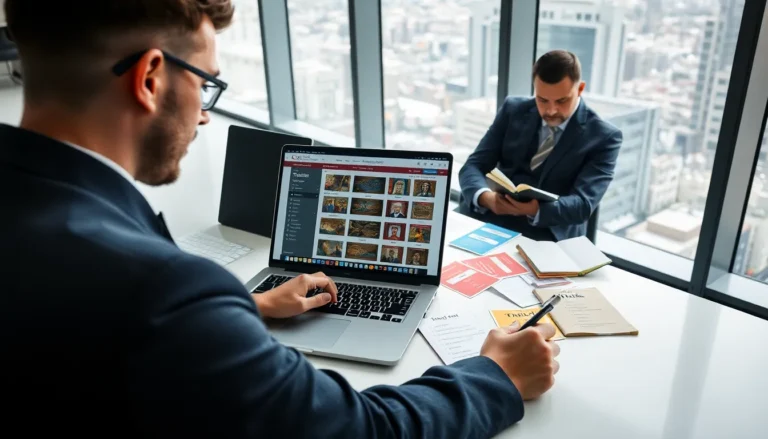Table of Contents
ToggleIn a world where cash is almost a relic of the past, businesses need to adapt or risk getting left behind. Enter the Square Reader—your trusty sidekick in the battle against awkward payment moments. If you’ve ever fumbled with change or watched a customer’s enthusiasm fade while waiting for the card machine to boot up, you know the struggle. Connecting your Square Reader to an iPhone can transform that chaos into smooth transactions with just a few taps.
But don’t worry; it’s not rocket science. With a pinch of patience and a sprinkle of humor, anyone can master this tech wizardry. Whether you’re a seasoned entrepreneur or a weekend market vendor, learning how to connect your Square Reader to your iPhone will have you ringing up sales faster than you can say “thank you for shopping local!” Let’s dive into the nuts and bolts of this essential setup.
Overview of Square Reader
Square Reader simplifies cashless transactions for businesses of all sizes. This compact device accepts debit and credit cards, making it ideal for mobile payments. Equipped with Bluetooth technology, it connects effortlessly to an iPhone. Users appreciate the user-friendly interface, which enhances the overall payment experience.
Transactions processed through Square Reader provide rapid payment confirmation. Notably, it is compatible with Square’s point-of-sale (POS) software, streamlining sales management. The integration of hardware and software supports real-time analytics, enabling businesses to track sales trends effectively.
A notable feature includes the ability to accept contactless payments, including mobile wallet options such as Apple Pay. This versatility meets the needs of tech-savvy consumers, ensuring higher customer satisfaction. The Square Reader charges through a USB cable, promoting convenience in various environments.
Setting up the reader takes only a few minutes. Users must download the Square app on their iPhones and create an account. Once set, pairing the reader involves enabling Bluetooth and following on-screen prompts. This straightforward process ensures even those unfamiliar with technology can quickly adapt.
Security features also enhance user confidence. Transactions use encryption technology, safeguarding personal and financial information. This attention to security resonates with consumers, fostering trust in businesses using Square Reader.
In essence, the integration of Square Reader into payment systems introduces speed and convenience. It caters to modern consumer expectations while supporting streamlined business operations. Adopting Square Reader paves the way for a smoother sales process across various settings.
Requirements for Connection
Connecting the Square Reader to an iPhone requires specific models and accessories to ensure a seamless experience.
Compatible iPhone Models
iPhone models compatible with the Square Reader include iPhone 5 and newer versions. Devices must also run iOS 10.0 or later to support the Square app features. Users with outdated models or operating systems may encounter connectivity issues. It’s essential for businesses to check device specifications before attempting to connect.
Necessary Accessories
Users need a few essential accessories for successful connection. First, a Square Reader must be available, either the magstripe reader or the contactless and chip reader. Second, a reliable Bluetooth connection is necessary for pairing the reader with the iPhone. Additionally, access to stable internet, whether through Wi-Fi or cellular data, is crucial for processing transactions. Having the Square app downloaded on the iPhone ensures easy management of sales and payment processing.
Step-by-Step Guide
Connecting the Square Reader to an iPhone is simple and straightforward. Follow these steps to ensure smooth integration for seamless transaction processing.
Downloading the Square App
Begin by visiting the Apple App Store. Search for the “Square Point of Sale” app. Once located, tap “Get” to download and install it on the iPhone. The app allows for easy transaction management and enhances the overall payment experience. Open the app after installation to set up an account or log in if an existing account is available. This step lays the foundation for efficient payments.
Pairing the Square Reader
Start with turning on the Square Reader. Ensure Bluetooth is enabled on the iPhone by accessing the settings menu. Locate the reader in the Square app, which prompts the pairing process. Follow the on-screen instructions to complete the connection. A successful pairing is indicated within the app, providing confidence in the connection. Completing this step allows the iPhone to communicate effectively with the Square Reader.
Configuring Payment Settings
Open the Square app after pairing the Square Reader. Navigate to the settings tab for payment configuration. Input specific business details, such as tax rates and preferred payment methods. Adjust notifications according to personal preferences to stay updated on sales transactions. By fine-tuning these settings, users can tailor the experience to their operational needs. Completing this step ensures a comprehensive setup for optimal payment processing.
Troubleshooting Common Issues
Connecting the Square Reader to an iPhone may present some challenges. Users often encounter issues with Bluetooth connectivity. Turning Bluetooth off and then back on can resolve various connection problems.
Device compatibility plays a crucial role. Ensuring that the iPhone model is 5 or newer and running iOS 10.0 or later prevents compatibility issues. Updating the iOS may enhance performance and fix bugs.
An unreliable internet connection impacts transaction processing. Verifying the internet connection’s strength ensures seamless operations. If issues persist, resetting the router may improve stability.
Battery life can also affect device performance. Keeping the iPhone charged boosts efficiency during transactions. Regularly checking the Square Reader’s battery level prevents unexpected shutdowns.
When users experience transaction failures, error messages may appear. Reading these messages carefully provides insight into the underlying problem. Poor network coverage or incorrect payment information may trigger these failures.
App glitches sometimes occur. Restarting the Square Point of Sale app often resolves minor issues. If problems continue, reinstalling the app might be necessary.
Users can also check for updates. Keeping the Square Reader firmware up to date ensures optimal functionality. Frequent updates optimize performance and introduce new features.
If difficulties remain unresolved, contacting Square’s customer support can provide additional assistance. Customer support can help diagnose persistent issues and offer tailored solutions. Documenting specific problems aids in obtaining effective help.
Connecting the Square Reader to an iPhone is a game-changer for businesses looking to enhance their payment processes. With its user-friendly setup and seamless Bluetooth connectivity, it empowers users to accept payments quickly and efficiently. By embracing this technology, businesses can cater to the growing demand for cashless transactions while ensuring a smooth customer experience.
The troubleshooting tips provided can help users navigate any potential challenges, making the integration process even smoother. As cashless payments become the norm, leveraging tools like the Square Reader will not only streamline operations but also boost customer satisfaction. Adopting this technology positions businesses for success in today’s fast-paced marketplace.